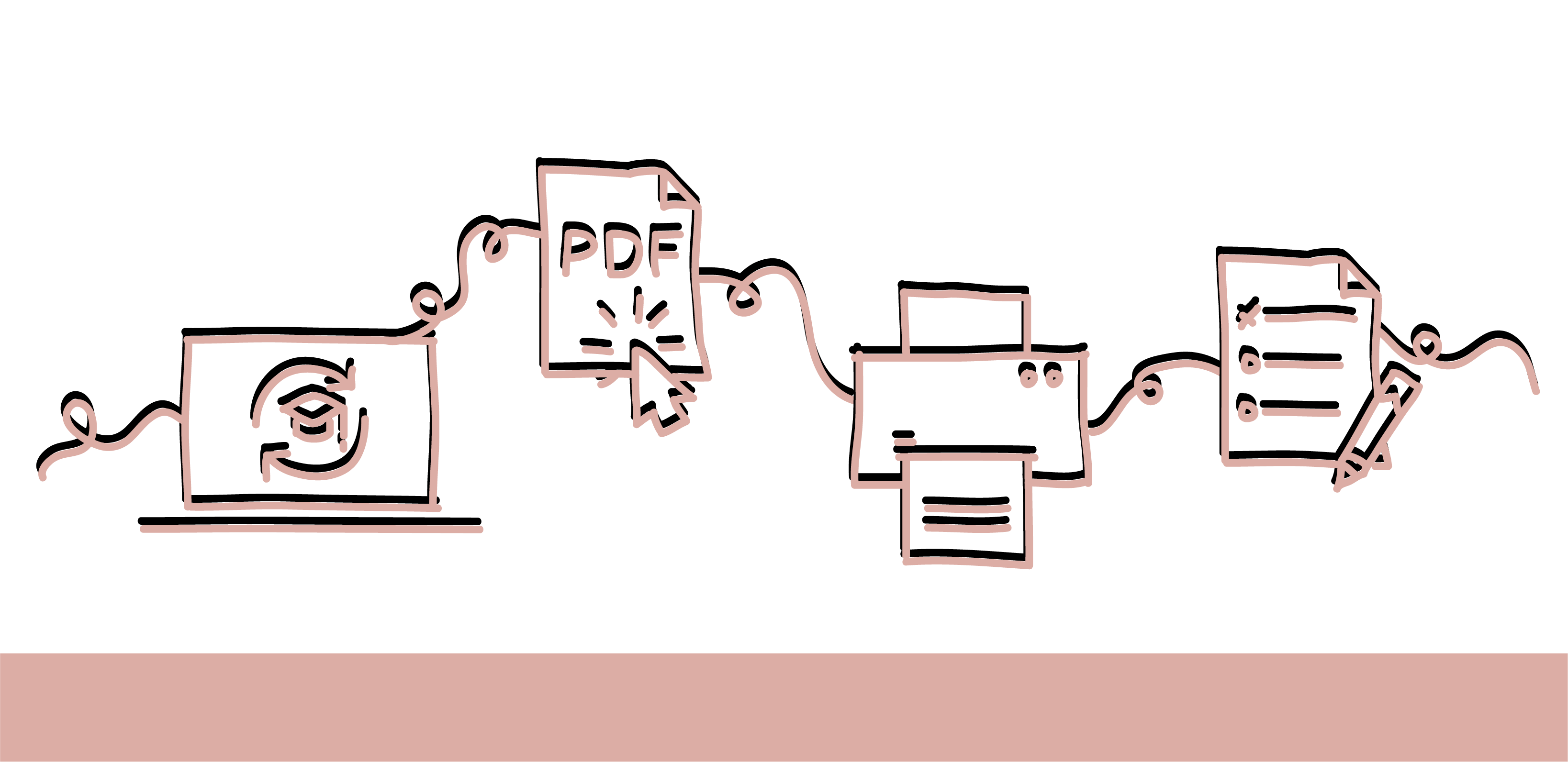#11 Best Practice Example: Exam Printer in the TeachCenter
Managing questions and creating in-person exams with one click
How does the TeachCenter (Exam) in general and the new “Exam Printer“ tool in particular facilitate your exam creation process?
Many teachers use tools such as Microsoft Office to create exams and manage exam questions for in-person exams. This often makes it difficult to to keep track of all the questions, keep them all up to date or derive new variants. It becomes even more complicated when several people are involved in creating the exam.
The TeachCenter (Exam) question bank in combination with the new “Exam Printer” solves precisely these problems. Exam questions can be created, edited and managed by anyone with the right permissions in the TeachCenter (Exam).

The “Exam Printer” can then be used to generate exam sheets from an existing question bank and export them as PDF files for in-person exams.
Using the question bank in the TeachCenter (Exam) offers the following advantages:
- familiar TeachCenter environment for creating and managing questions
- data security and data protection in relation to the question bank
- assign targeted access rights to the question bank
- use of existing question banks (also from online exams)
- use of different question types (essay questions, multiple choice, parameterised calculation etc.)
- structured question bank (categories, tags)
- versioning of questions and question statistics for continuous improvement of quality
Using the “Exam Printer” tool offers further advantages:
- use of the TeachCenter question bank also for in-person exams
- configure the exam once and generate exam sheets with randomised questions with one click
- store and print sample solutions
- individual design of the exam sheet
This new feature is automatically available in all TeachCenter (Exam) courses.
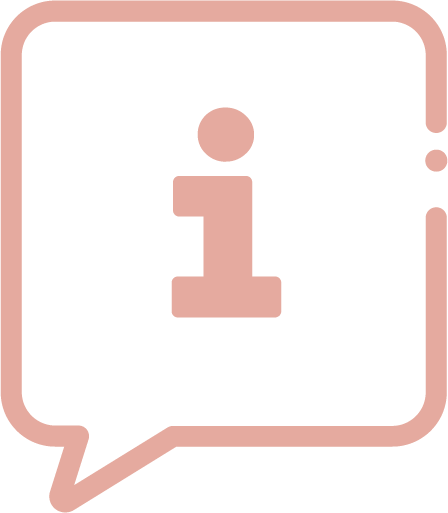
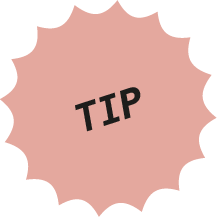
A step-by-step guide for the Exam Printer is available on the TELucation website.
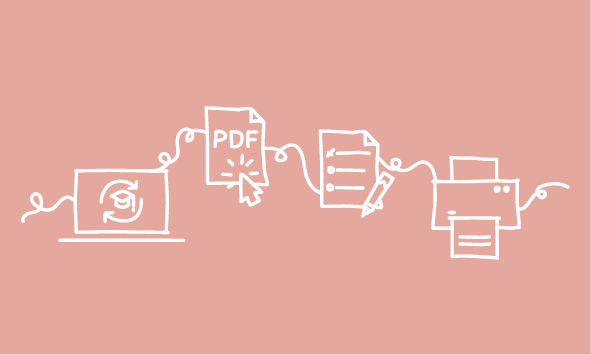
Creating and managing exam questions in the TeachCenter (Exam)
Exam questions are created and managed directly in the TeachCenter (Exam) question bank. For each question, you can enter a sample solution in the “General feedback” or “Information for graders” section if you later want to print this sample solution as a template for grading.
Even if you later use the exam sheet for an in-person exam, you first need to create a quiz activity in the TC (Exam) course. As is the case with online exams, if you use the Exam Printer later, you can divide the quiz into different sections and pages, and (random) questions are assigned to each section (Fig. 1).
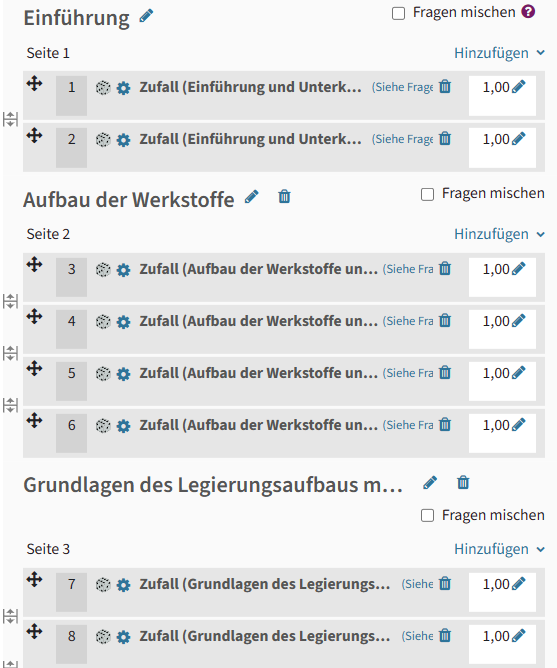
Exam sheets with one click using the “Exam Printer”
When the actual quiz has been created, PDF export settings must be made in the “Exam Printer”. For example, you can edit the first page of the exam and set design options for questions. Once everything has been configured, an exam can be created with one click. The “Exam Printer” provides an exam preview with specific questions from the question bank instead of placeholders for random questions (Fig. 2). If you are not satisfied with the selection, you can change, delete or add questions. Finally, the exam sheet and the sample solutions can be exported as a PDF file (Fig. 3).
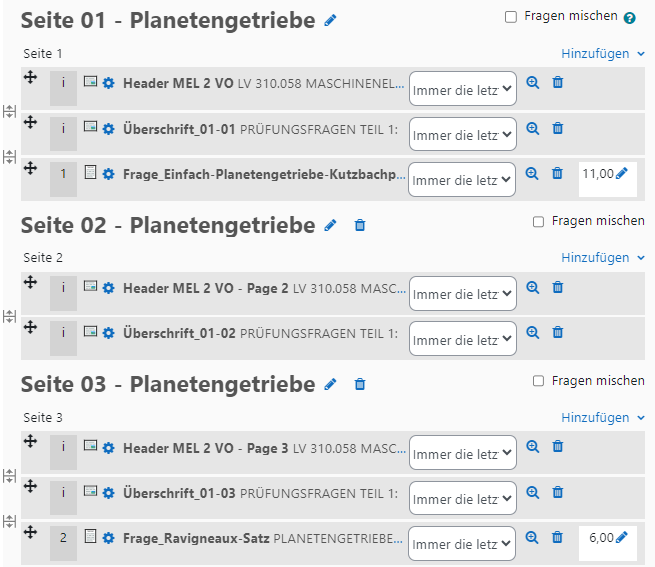
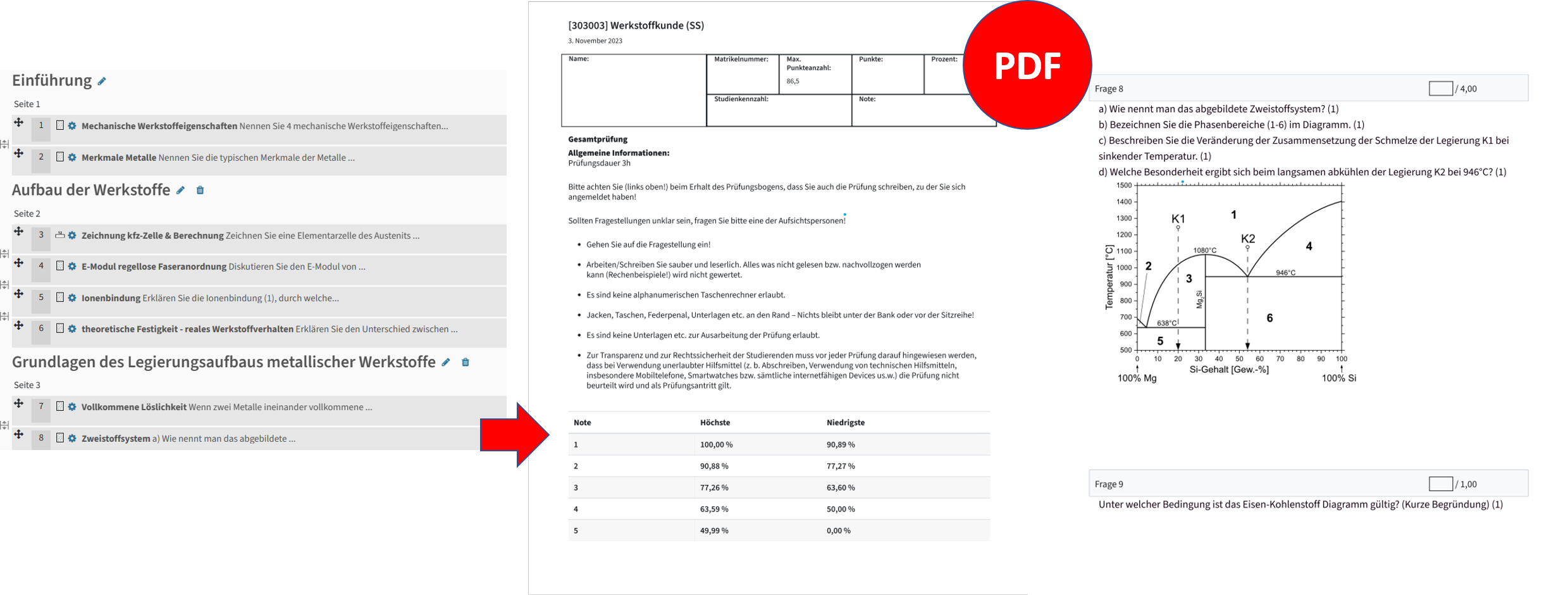
Grading exams
The exam is graded on paper. Points can be entered manually in the TeachCenter (Exam), or the PDF sheets can be used as a template for exams in other systems.
Practical tips and tricks
The “Exam Printer” tool was used by us for the lecture exams in Material Science and Machine
Components I and II. The following things are good to know when creating exam questions:
- [Structuring the question bank in categories and subcategories]
provides a better overview of the question bank and makes it possible to choose random questions for the exam in a more granular manner - [Defining a sample solution]
can be printed later - [Scaling images in questions and solutions]
Image size should always be defined as % of the width of the paper. - [Using tags]
We structure our question bank using tags, e.g. answertime:x, where x means
the time to answer in mintues. The “Exam Printer” will calculate a total exam
time from this. Other possible tags: difficulty of the question (S:1-easy, S:2-
medium, S:3-difficult), or learning goal level (LZL:1-know, LZL:2-understand,
LZL:3-apply, LZL:4-problemsolving)
Advice for generating a PDF using the "Exam Printer":
- [Copy/Paste]
When copying from existing documents, we suggest copying unformatted text, because there might be display issues otherwise. - [Individual first page]
Our template contains, for example, the grade letters that are saved in the TeachCenter. - [Header with info box]
In the lecture Machine Components I and II, every section is graded by a different person. This is why we added a header with name and matriculation number on each page. In this way, every page can be attributed to the correct person at any time.
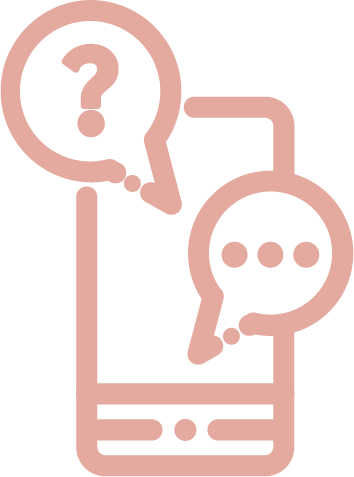
[Contact]
For questions on the “Exam Printer”, please contact the TeachCenter support.
Licensed under a Creative Commons licence CC BY 4.0 International
 Sebastian Fritsche, Stefan Kollegger
Sebastian Fritsche, Stefan Kollegger