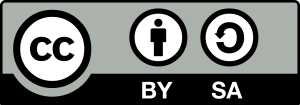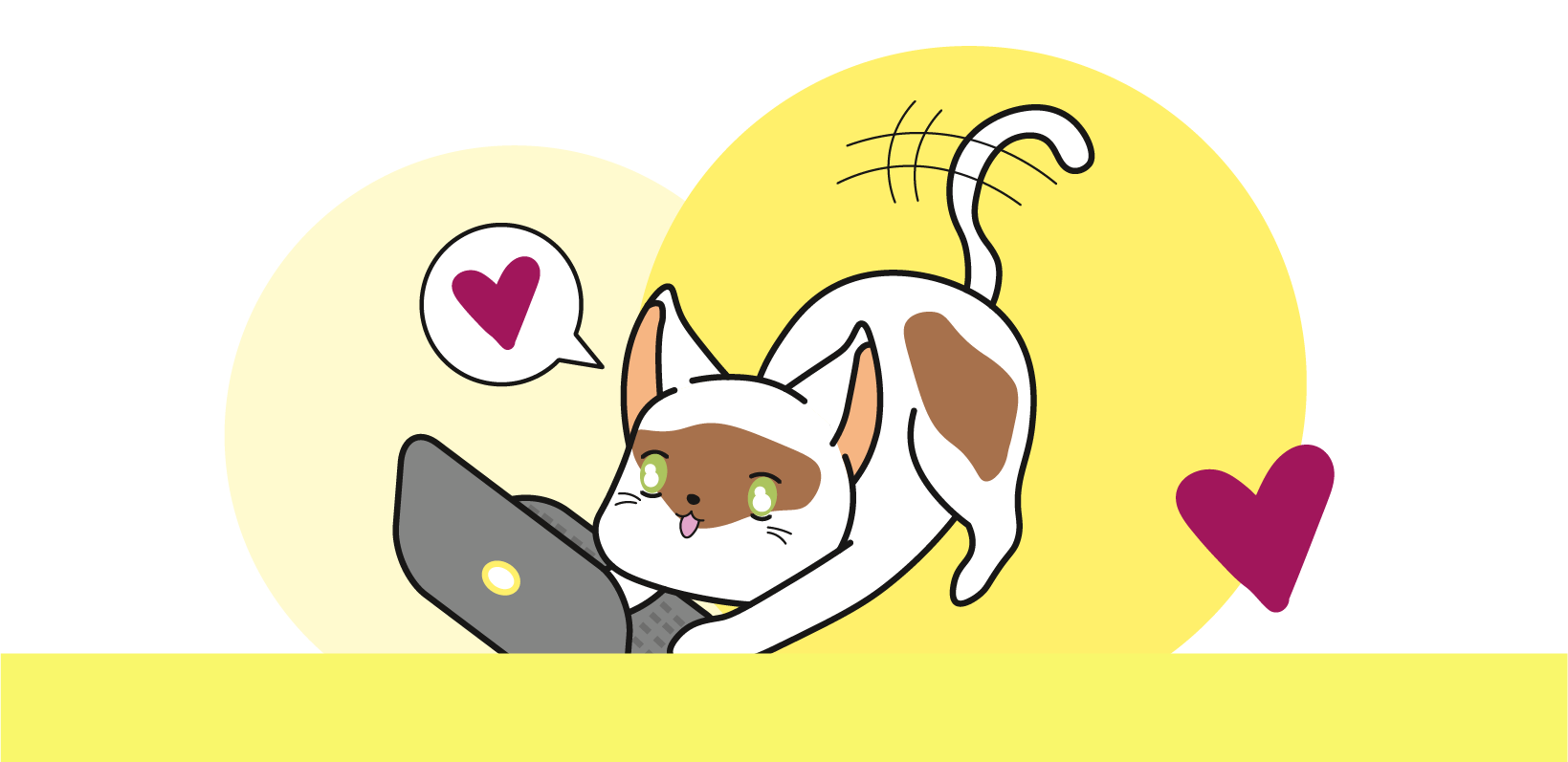#04 - BigBlueButton
Didactic tips for use in teaching
BigBlueButton (BBB) is an appropriate video conferencing tool if you are planning an interactive course with up to 100 participants where students communicate and work with each other. If BBB is used sensibly, students’ motivation is increased and immersion in the course content is facilitated. In this article, you will find didactic tips to help you design your online teaching.
Tips for teaching in the "main classroom"
Explain what goals and learning outcomes you have set for the online class.
What will students know and be able to do at the end of the session? Inform your students about what is expected of them during the online meeting.
”Flip“ your classroom. Provide your students with materials to help them prepare for the online meeting. Then use the time together to solve tasks and answer questions.
Further information on flipped classroom scenarios can be found in the article Flipped Classroom
Make your course interactive and integrate different tools and activities.
For example, you can create a test in the TeachCenter and give students a password via chat to unlock the task.
Encourage students to ask questions. Let students know that they can write in the
chat or use the ”raise hand“ function. Remember to check the chat and students’ status from time to time. You can also send students to breakout rooms and give them the task of formulating questions together before asking them in front of everyone else.
Give students enough time to answer questions and above all to formulate their
own questions. Do not immediately assume that there are no questions. Students need more time than usual because they have to switch on the microphone or type in their question.
Use moderator cards. IIn video conferences, the dynamics of the discussion are
often unfavorable. Students may want to speak but are interrupted by others or the connection is poor, leading to frequent comments such as ”I can‘t hear anything“. The Professional Association for Media Education, Media Literacy and Communication Culture (GMK) has developed moderator cards that can be printed and cut to size on two A4 pages.
If necessary, they can be quickly held in front of the webcam.
The cards (in German, but with icons) are available for download as PDF files and may be shared and distributed (CC-BY-SA 4.0).
Ask for feedback, for example through shared notes or surveys. This is also a way to interact with large groups. For example: Introduce a new topic by having your students play a guessing game (survey) or let students write down their associations with a topic or term in the shared notes.
Tips for teaching in breakout rooms
Plan in advance when and what you want to use the Breakout (BO) rooms for.
Do not use BO rooms too often, but only when it is appropriate for your purpose.
Limit the number of students in each BO room.
Our recommendation is to assign no more than 6 students to a BO room. A BBB session with a group division into 8 BO rooms is sufficient for up to 50 students. If 50-100 students are participating in the course, we recommend two different BBB sessions.
Please let the support know your need for a second BBB room and we will gladly activate it for you.
Explain the task(s) in the main room
before students join the BO rooms so that you can clarify any questions together.
Announce in advance how much time the students will have.
Give the students enough time.
Time in BO rooms cannot be extended and students will automatically return to the main room when the time expires.
Do not leave students alone in BO rooms.
Join the BO rooms and answer any open questions. Point out that students should occasionally read the chat in the main room (other tab in the browser). Students can also ask questions there, which can then be discussed together at the end.
Consider the limitations of BBB when planning your course.
Unfortunately, it is not possible to collaborate on files directly in BBB. To do this, you need to use external tools. Students could, for example, collaborate in a shared document in the TU Graz Nextcloud and then present their results in the main BBB room.
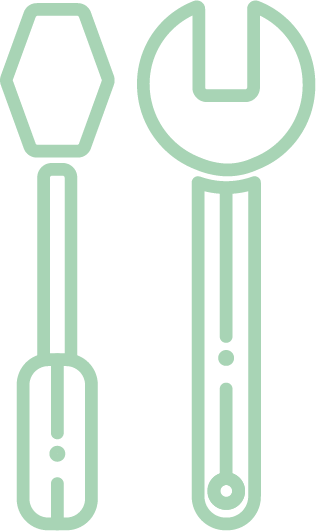
Technical tips and use cases can be found in the article "BigBlueButton: Technical tips for use in teaching".
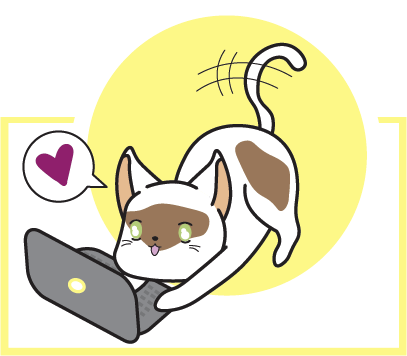
Image taken from freepik.com
„Don't be afraid to switch to BBB! You will quickly find your way around the most important functions.”
– report of a teacher at TU Graz
Licensed under a Creative Commons License CC BY-SA 4.0
(except icons)