#11 - Accessibility in digital teaching (Part 2)
Features on TUbe, Webex and in the TeachCenter
As it is our goal to enable accessible teaching, new features are constantly being added to the TeachCenter and TUbe to make teaching and learning content more accessible. Other programmes supported at TU Graz, such as Webex, also add new features for more accessibility on an ongoing basis. In this article, we would like to present some of the innovations in the area of accessibility:
WHAT
IS
NEW?
- Subtitles on TUbe and Webex
- An Accessible TeachCenter design
- The Accessibility Toolkit, a new feature for more accessibility in the TeachCenter
Subtitles on TUbe
As of March 2023, automatically generated subtitles are added to all lectures that are recorded in rooms of TU Graz (also called TUbe rooms). These subtitles are generated by an AI-based software called Whisper.
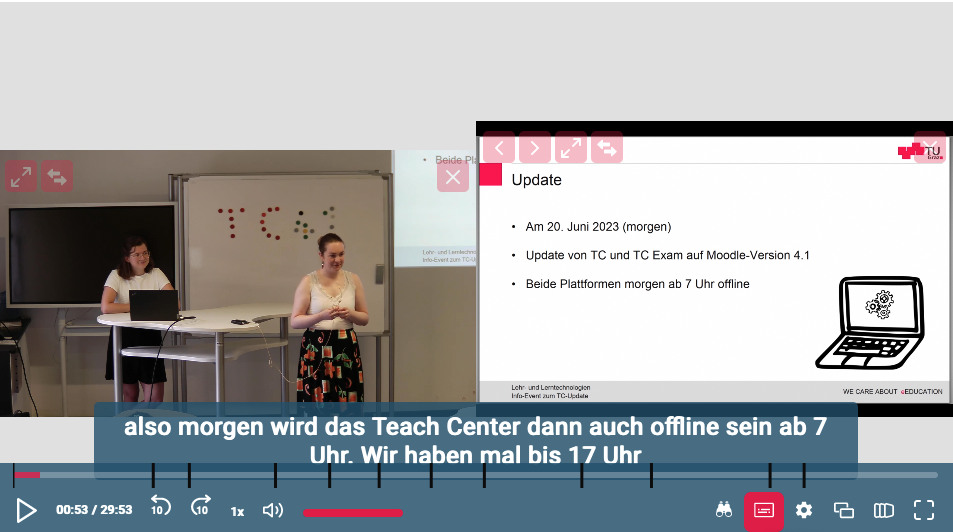

Subtitles can be activated by students in the TUbe player at any time.
As part of the GESTU project (German acronym for: Successful studying for deaf and hard of hearing students), more videos of courses attended by deaf and hard of hearing students are subtitled on request.
Subtitles are especially useful for deaf and hard of hearing students, but can also be beneficial for all other students who, for example, want to watch course videos but cannot currently watch the videos with sound.
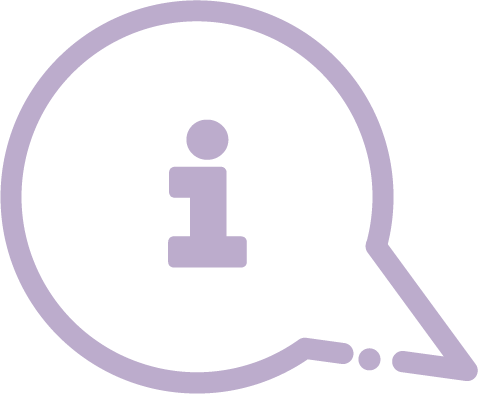
If you would like to have subtitles added to your lecture that was
not recorded in a lecture hall, it is possible to do so via request to
tube@tugraz.at. You can also send feedback on the subtitles to
this address.
Live subtitles on Webex
Students have the option to activate live subtitles directly in a Webex meeting for live online courses that are held on Webex. As soon as the subtitles have been activated and the language has been selected, live subtitles are being generated.

Please keep in mind that live subtitles may not always be correct or complete, depending on the language that is being spoken.
Accessible TeachCenter design
Since July 2023, it has been possible to switch to an accessible design in your own TeachCenter profile. The design is quite similar to the standard design, but the fonts are larger, and attention has been paid to higher contrasts. The colour combination red/green has been avoided in order to take colour blindness into account. The accessible design can facilitate access to the TeachCenter and its navigation. However, courses are only as accessible as the content provided. To check the content, you can use the Accessibility Toolkit, which is explained below.
Accessibility Toolkit
The Accessibility Toolkit is a new feature in the TeachCenter, which allows you to check course content for accessibility. Text areas, images and quiz questions can be checked. However, it is not possible to check contents of uploaded documents such as PDFs or TUbe videos. You can access the toolkit either via the course‘s main menu or via the sidebar menu at the right.
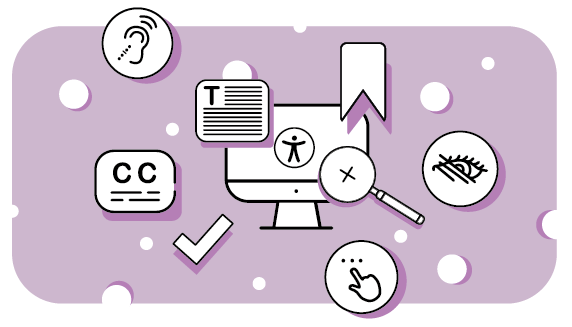
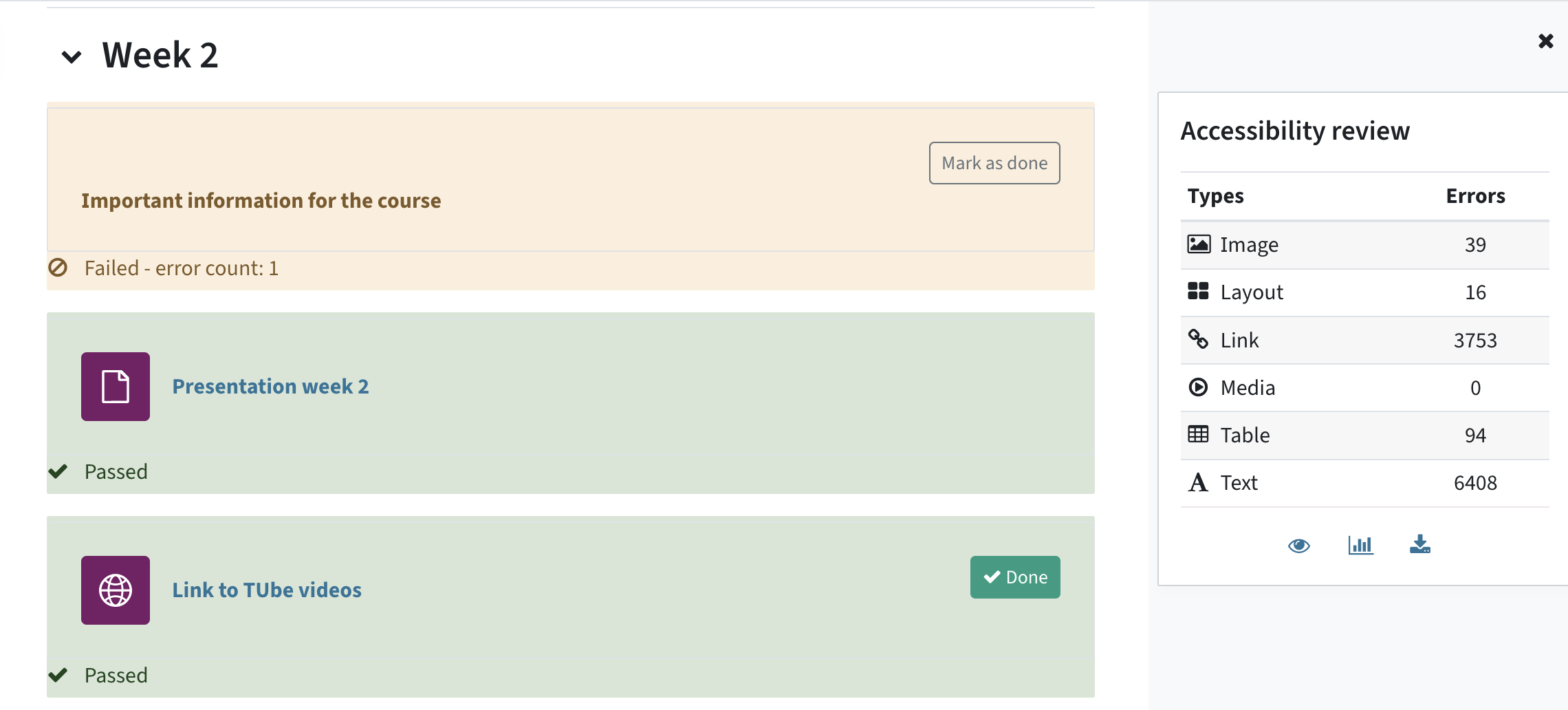
Contents are checked according to certain accessibility standards in six categories. After the check, an error list is provided. It contains links that allow you to directly correct any errors.

On the TELucation-website, there is a step-by-step guide for the Accessibility Toolkit.
General information and contact
We hope that these new accessibility tools and features help you make your teaching more accessible. With any of these tools and systems, however, keep in mind that they might not cover all cases, and that they make courses more accessible, but not necessarily completely accessible for everyone.
Automated tools such as the Accessibility Toolkit use pre-defined accessibility rules. However, you have to decide in each case whether an error needs to be corrected or not.
The automatically generated subtitles and live subtitles might also contain mistakes, especially when it comes to specialised vocabulary, when the audio quality is not ideal or when the speaker has an accent.
We are always happy about feedback from students and teachers who use our accessibility features and tools.
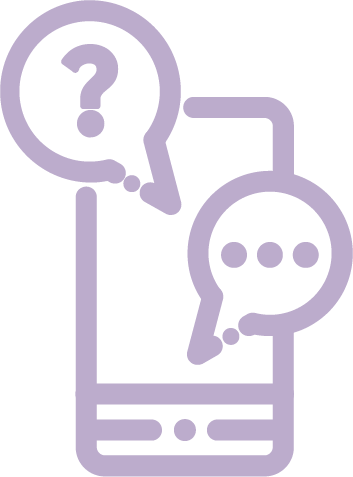
Send your feedback on the TeachCenter design to tc@tugraz.at. Any feedback on the subtitles can be sent to tube@tugraz.at.
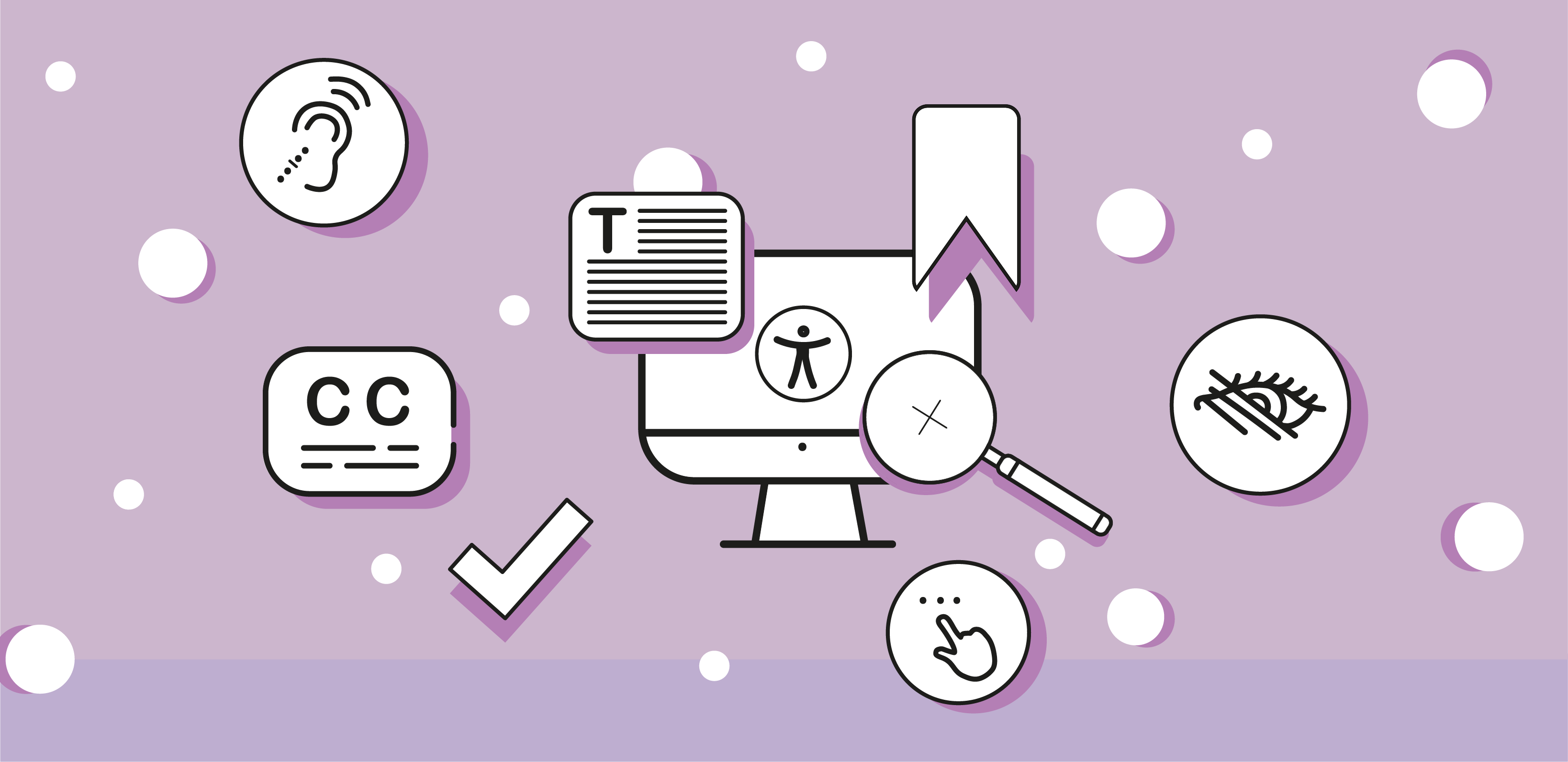
 TU Graz Educational Technology
TU Graz Educational Technology