- Download the IriunWebcam App in the Play store.
- Download and install the programme on your computer on which you want to use the smartphone as a webcam later. Linux, Windows, Mac.
- Connect the smartphone to the computer via WiFi or USB Attention: A connection via USB is strongly recommended, as in most cases it works without interruption or delay even over longer periods of time.
- Now open the IriunWebcam app on your smartphone.
As soon as you start an application with video transmission on your computer, the app will be activated. It may be necessary to specify the video source in the application (e.g. in the browser). The name of the webcam, which can be specified as the source in the browser, is normally "Iriun Webcam".
In order to be able to connect the Android smartphone to the computer via USB for video transmission, you must first call up the developer settings of your Android smartphone in order to activate USB debugging there.
- Go to Settings.
- Scroll down to the Phone Info section. On some devices, the section is also called About Phone.
- Go to Software Information.
- Here you will find the Build Number entry. Press this entry at least 7 times.
- After you have pressed the build number a few times, the confirmation The developer mode has been activated appears. The names of the menus on the way to the build number may differ depending on the Android version and manufacturer.
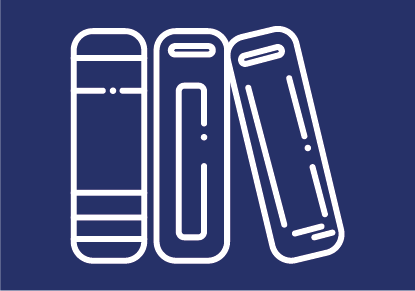
 TU Graz Educational Technology & Martin Stettinger
TU Graz Educational Technology & Martin Stettinger