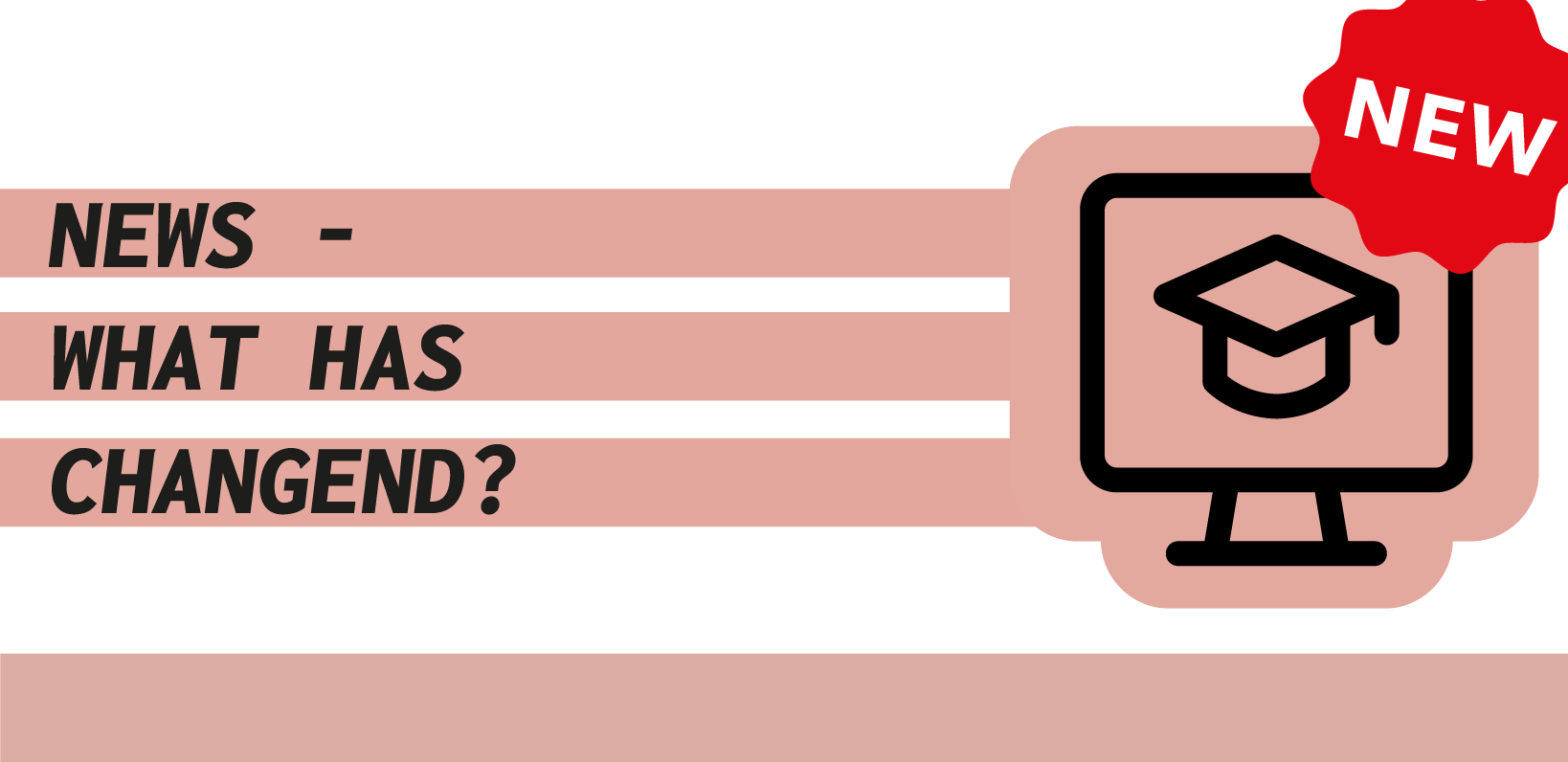#01 - TeachCenter 3.0
NEWS AND FEATURES
TeachCenter 3.0 comes with many new features. The extensive optimization especially of the user interface aims to facilitate the work with digital educational technologies for teachers. The new features include:
New Dashboard
In the dashboard, you can switch between two sections (the current semester, e.g. ”SS19“ and ”previous semesters“). The new layout ensures faster access to current courses. Moreover, there is additional information for each course. This information comprises for example for how much longer the course is accessible to students and which assigments or appointments are still pending.
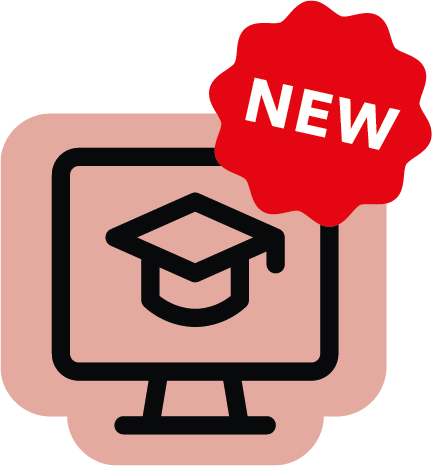
more about me in the FAQ.
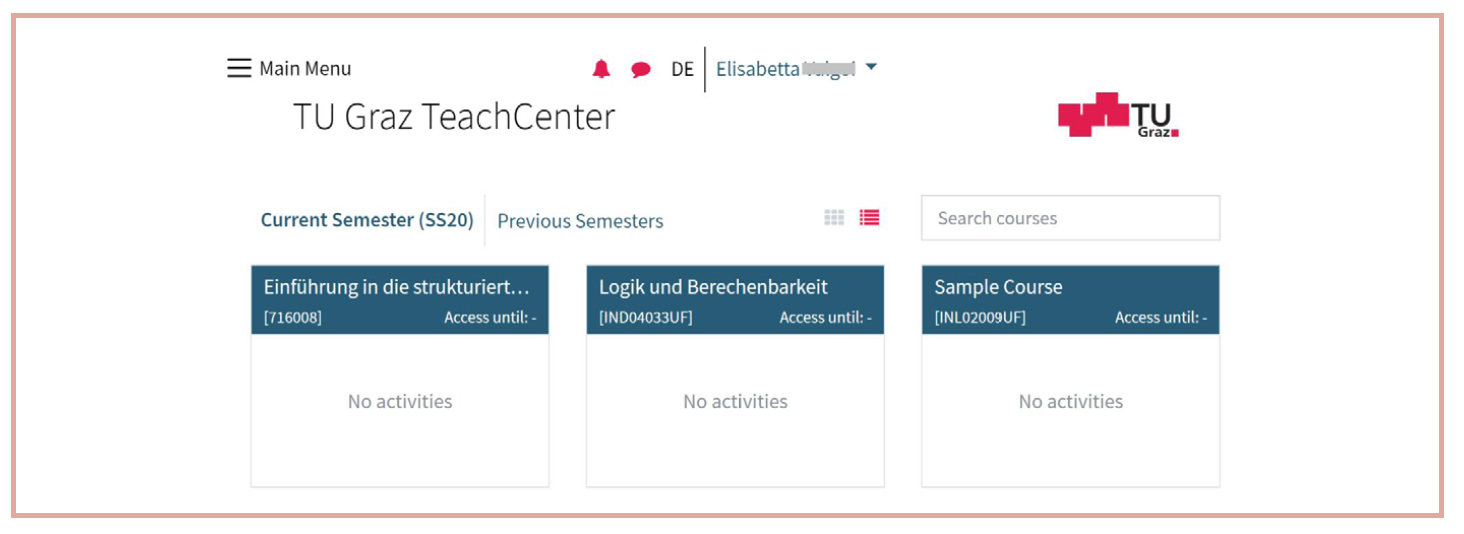
New Course Page
All editing functions that can be carried out for an activity are visible directly as red icons instead of the former drop-down menu. It is explicitly stated that files and folders can be uploaded via drag and drop. Addtionally, when adding a new activity, you can now select from a compact and clearly arranged list of the most frequently used activities.
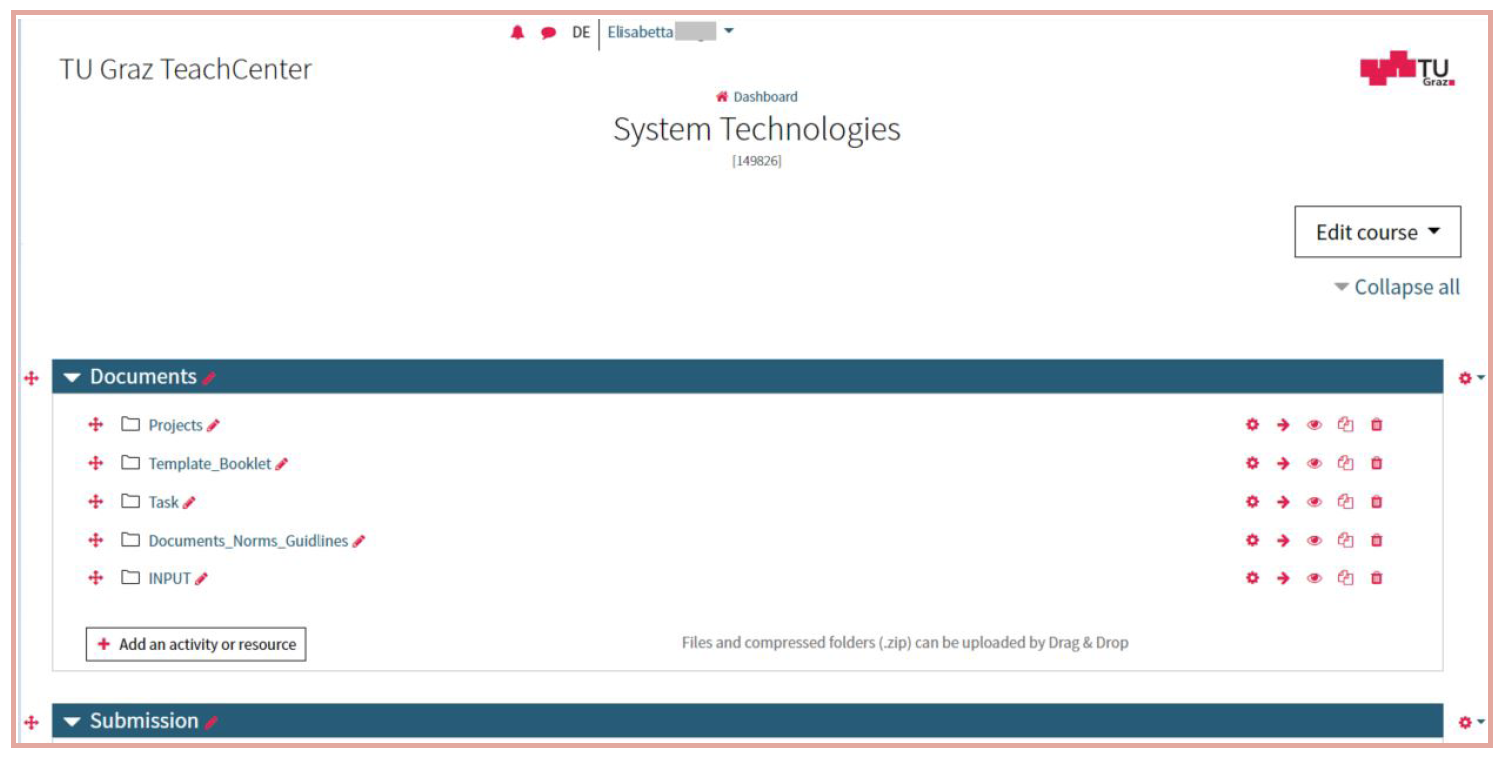
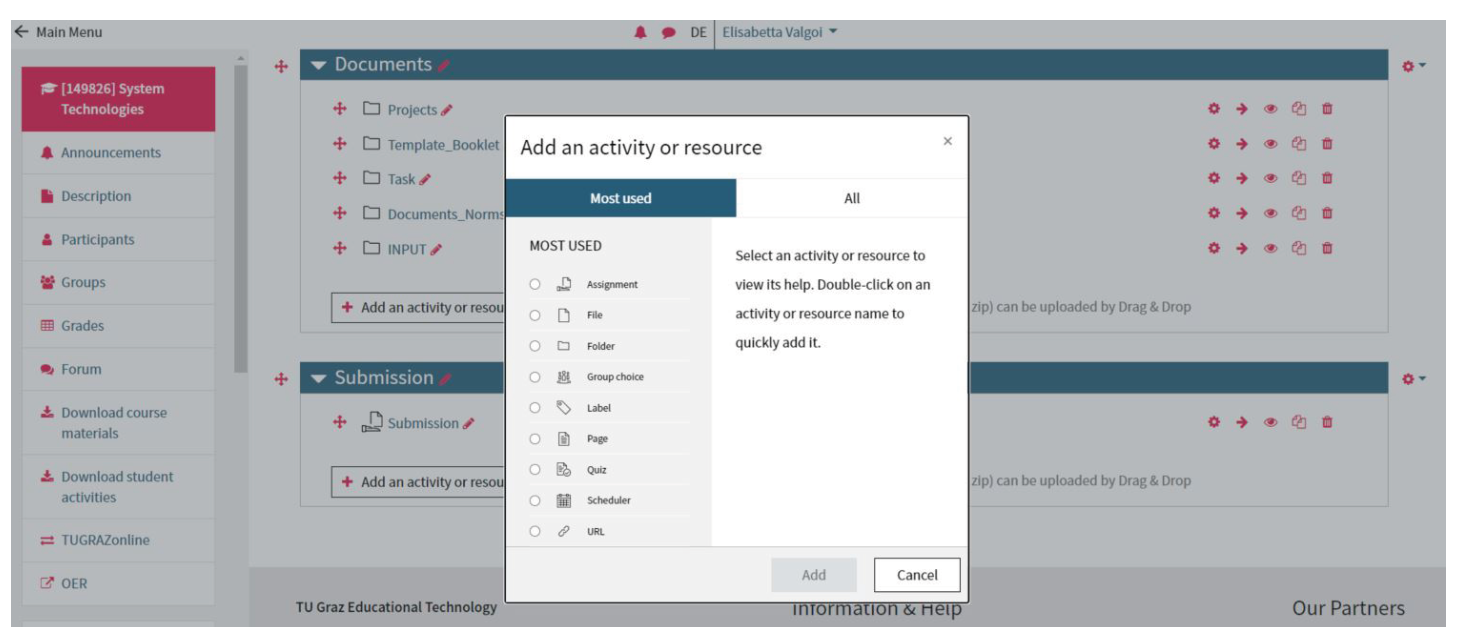
New Main Menu for Students – Removal of Quick Links
For improved nagivation, students now also see a menu on the left, which can be opened and closed. The quick links (announcements, administration, materials, activities and communication) placed at the top of the course thus far have partly been integrated into this menu. Therefore, the quick link bar is no longer necessary.
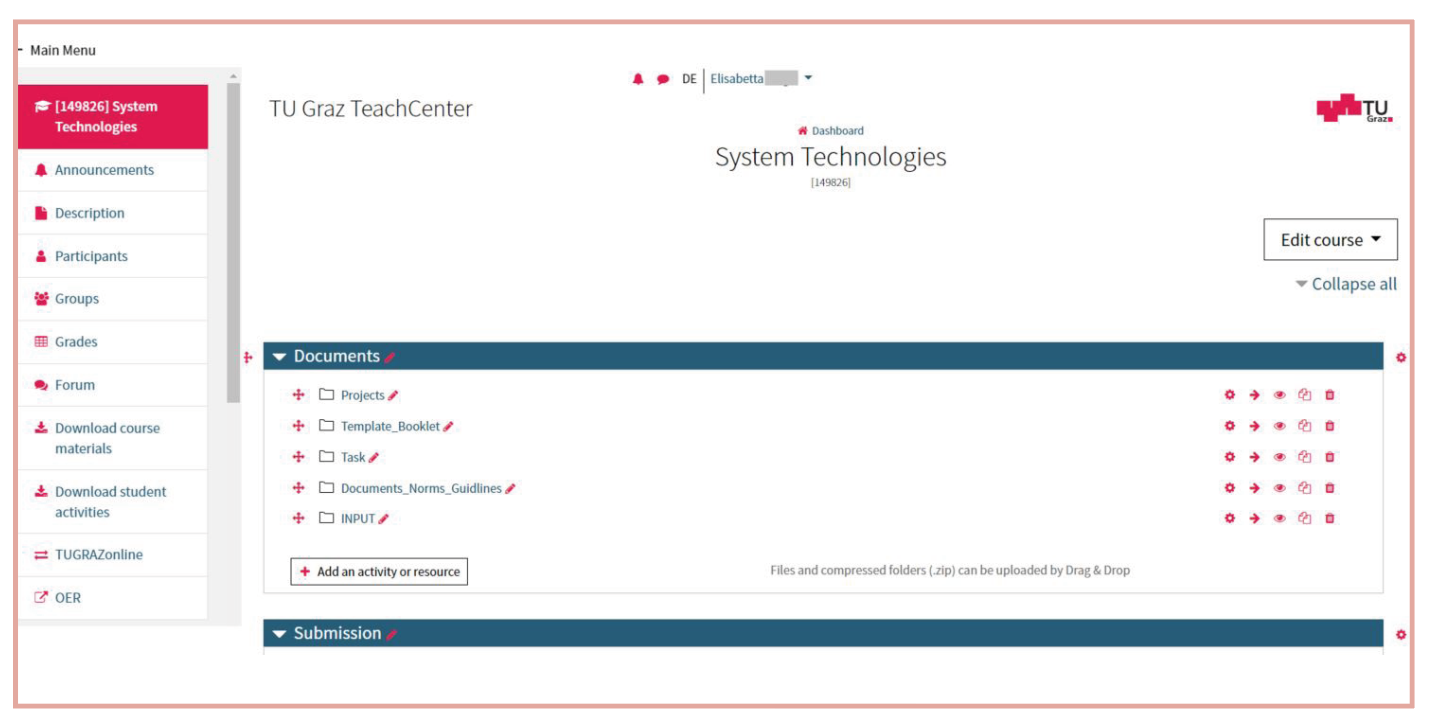
Download of all Student Activities
The download options for teachers and students have been improved. Teachers can now download all the students‘ submissions at once. The download page is linked in the main menu on the left and therefore easy to find in every course.
User Tours
Guided tours are step-by-step instructions for various sections of the TeachCenter. If such a tour is available, it will start automatically when the respective TeachCenter page is accessed for the first time. To repeat a tour, click ”Reset“ user tour on this page at the bottom right of the TeachCenter.
User-friendly Messages and Notifications
Notifications and messages can easily be found at the top center in the TeachCenter 3.0. If there are new messages or notifications, a red number will appear next to the symbol.
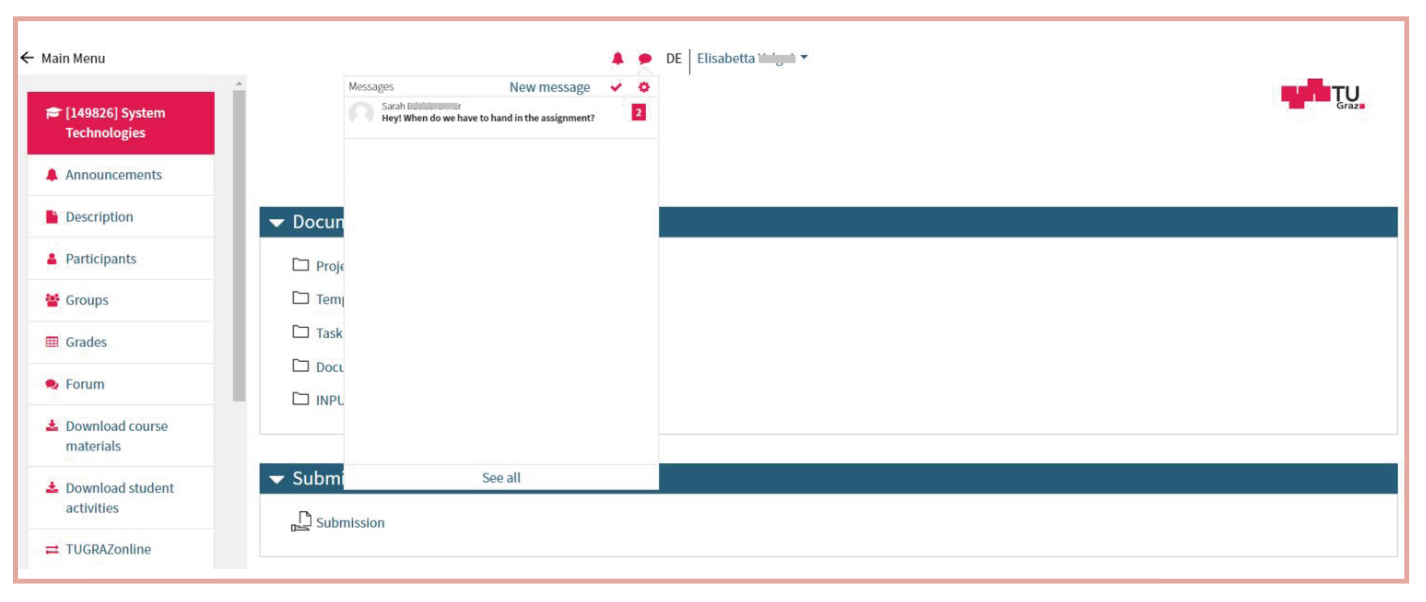
Compliance with the GDPR
TeachCenter 3.0 is compliant with the General Data Protection Regulation. On your profile page, for example, you can see at any time which user policies you have accepted or rejected and when. Another example regarding the participants of a course: Teachers can enrol participants manually, independently of TUGRAZonline. These participants are enrolled for a maximum of one year. Teachers are notified via e-mail before the end of the deadline and, if desired, can extend access for the person concerned directly via this e-mail.
Assignment
The ”assignment“ activity comes with countless new features. It is now possible to extend the deadline for single participants or groups. You can select the allowed filetypes for submissions or you can set a reminder for grading the assignment so as not to forget. There is also the option to assign negative points, e.g. for a late submission.
Direct Recording of Audio and Video
The corresponding buttons in the ”Atto editor“ allow you to record yourself directly in the TeachCenter. The recording can be added to a text wherever there is a text editor. You can embed annotations directly in the text you are editing. The recording is then displayed as an audio or video player in the published text on the page.
Licensed under a Creative-Commons License CC BY-SA 4.0
(except icons)
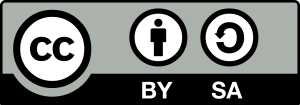 Behnam Taraghi
Behnam Taraghi