#02 - Similarity Check TeachCenter
Plagiarism check in the Graz University of Technology TeachCenter
Starting on November 1, 2019, the plagiarism check takes place in the Graz University of Technology TeachCenter. For the check of written papers, it must be decided whether they are scientific theses or other papers that have been written in the context of a course.
Check of scientific theses
The Similarity Check for scientific theses such as Master‘s theses, diploma theses or dissertations at the Graz University of Technology is reserved for the plagiarism delegates, who are registered by the TUGRAZonline delegate of the respective institutes. Each institute can only appoint one plagiarism officer. Plagiarism officers can see the course Similarity Check on the dashboard of their TeachCenter after logging in. Each plagiarism officer has their own assignment activity in the course.
Are you a plagiarism officer and want to check a thesis?
- Click on the activity Similarity Check.
- Click on Submission. (see Fig.: 1)
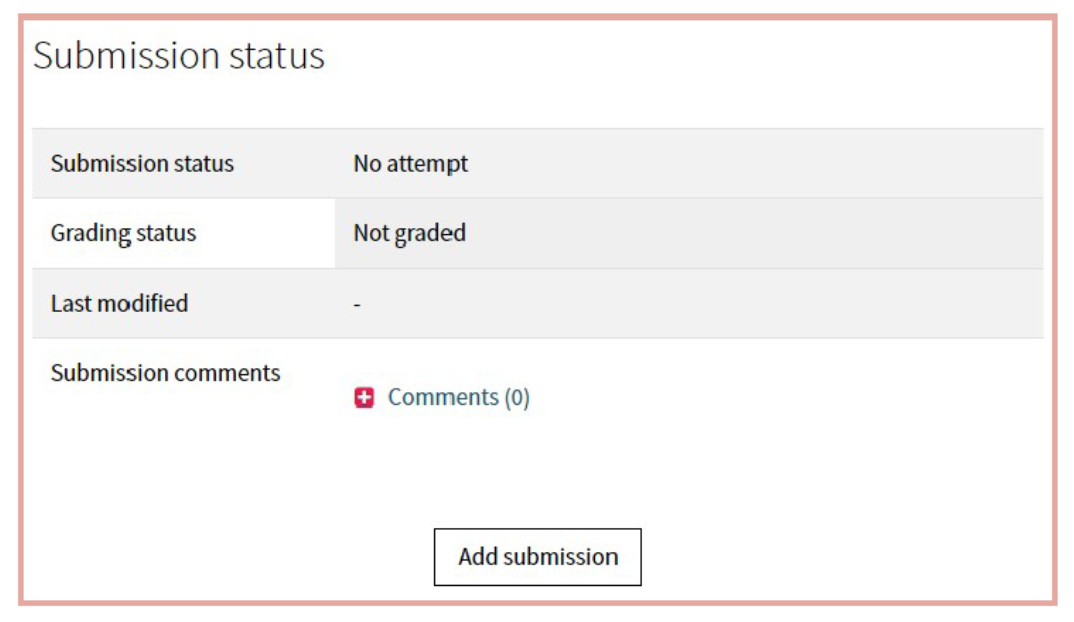
- When first accessing the activity, accept the end user license agreement (EULA) and upload the file to be checked. The fastest way is to drag and drop the file into the field with the blue arrow.
- As soon as you have submitted the document, the status will appear as ”queued“. After approximately 15 minutes (depending on the length of the text), you will see the result as a percentage. Click on the percentage to see the report on the Similarity Check. For information on how to interpret it, see below. There is no automatic notification about the available report. The report can then be printed (see fig. 2)

Find out more about me
in the FAQ.
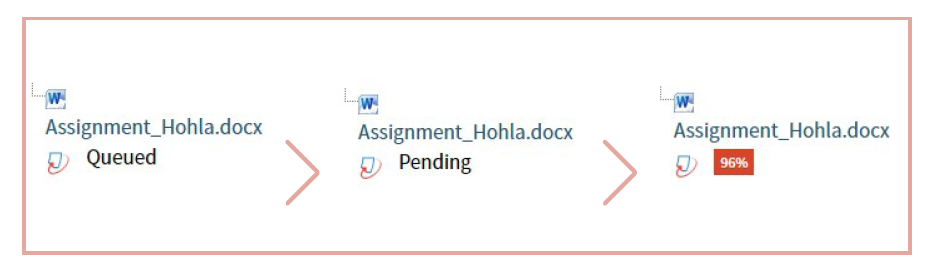
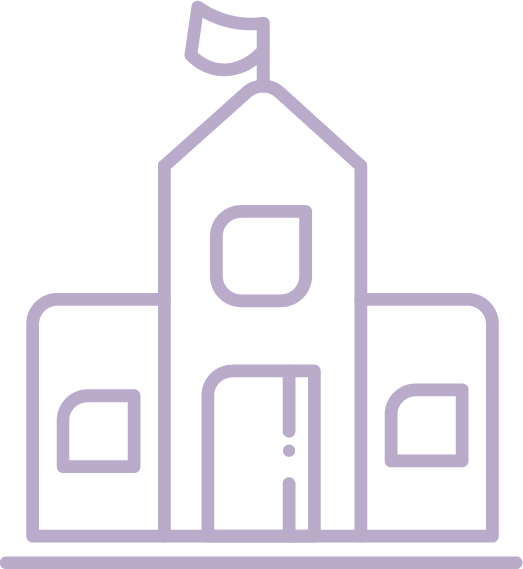
You can find further information about the Similarity Check in the article Similarity Check Graz University of Technology in the category University.
Checking Bachelor‘s theses and other written works
You would like to check written works which have been created in the context of a course with the Similarity Check?
- Create a new assignment.
- Activate the Similarity Check by going to Turnitin Integrity plugin settings and enabling Turnitin.
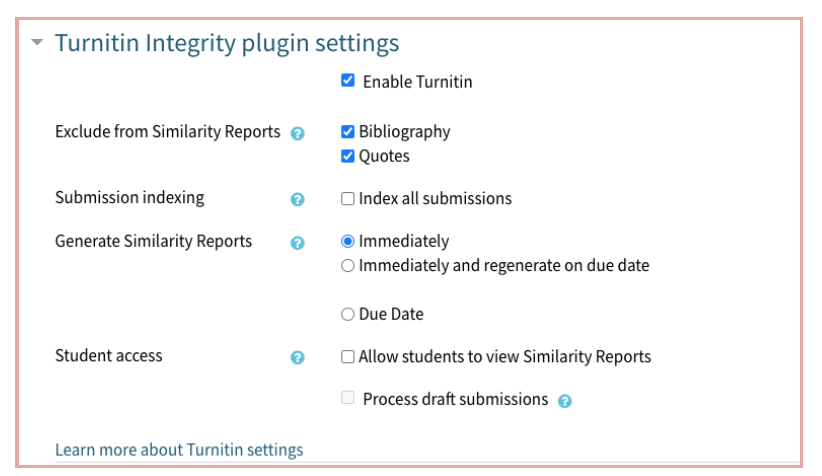
In the settings, you can define further details for the check:
- whether bibliography and citations should be exempt from the check
- whether the submissions should be used as a source for future checks
- when the check should be carried out
- whether students are able to see their report
- whether submissions should already be checked in the draft phase
- Save.
- As soon as students have submitted their work, it is sent to Turnitin and checked with the Similarity Check. Similar to the Similarity Check for scientific theses, it also takes approx. 15 minutes until the report is ready. There is no automatic notification about the available report. The report can then be printed.
How do I interpret the report?
A report from Similarity Check (Similarity Report) consists of two parts: the percentage and the detailed report.
The percentage indicates which amount of the document consists of text matches (text similarity). The software calculates the total number of matching words by dividing them by the total number of words in the document. The result of the Similarity Check does not indicate how much of the document is plagiarized. It is only an indication of suspected plagiarism. Consequently, the supervisor needs to check the results and evaluate them. A percentage of 10% for example means that the software has concluded that the uploaded text has 10% of matching text. Please remember that this percentage does not prove what percentage of the text was plagiarized! (In this example, it does not mean that 10% of the document are plagiarized.)
The detailed report displays the whole content of the document as far as it could be read by the software. Passages that were identified as text matches are color-coded. At the beginning of each color-coded block, symbols and numbers are displayed. These refer to the documents where the highlighted text was found. By clicking on a symbol, the relevant document is shown in the overview of sources. Please remember that the percentage alone does not provide a reliable conclusion.
Two extreme cases:
Percentage 0%:
This value means that the Similarity Check coul not find any matches in any documents known to the service in the uploaded document. However, there might still be a match with a document unknown to the service. It could still be plagiarism even if the Similarity Check reports 0%
Percentage 100%:
This value means that there are text matches for 100% of the uploaded text. It is recommended to take a look at the sources in the detailed report. The reason for the high percentage could be text fragments which are found in the document as well as on a public website or a document in a non-public database.
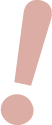
An explanation for the two extreme cases 0% and 100% can be found in the FAQ on TU4U.
Further information on the plagiarism check and a collection of FAQs can be found on TU4U (available in German).
Licensed under a Creative-Commons License CC BY-SA 4.0
(except icons)
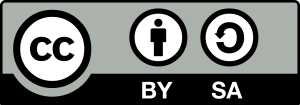 Elisabeth Grün, Katharina Hohla
Elisabeth Grün, Katharina Hohla
